Installation & Configuration Guide
Follow all the steps for the application to work properly and do not forget to apply post-installation settings.
Prerequisites
- Must have created a Celltracker account with a valid email address
- Must Have access to the target phone and permission of the phone owner to install the application
App Not Installing?
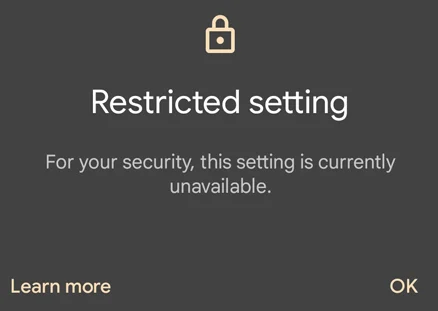
Getting the above error? Follow the below steps
- Go to phone Settings -> Apps -> GPS
- Then Click on 'Info' icon or 'Three dots' on right side of top as show in below.
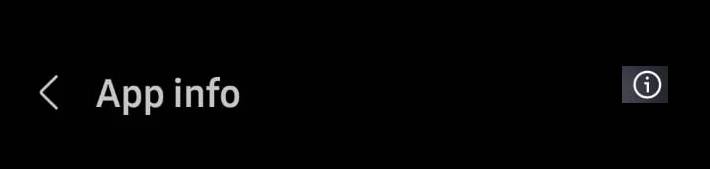
- Or
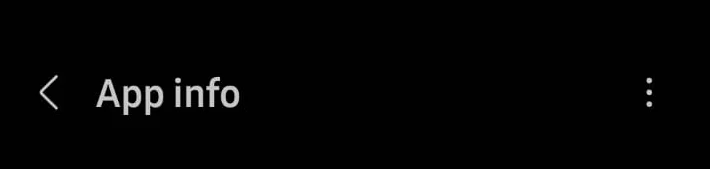
- Now click on Allow restricted settings
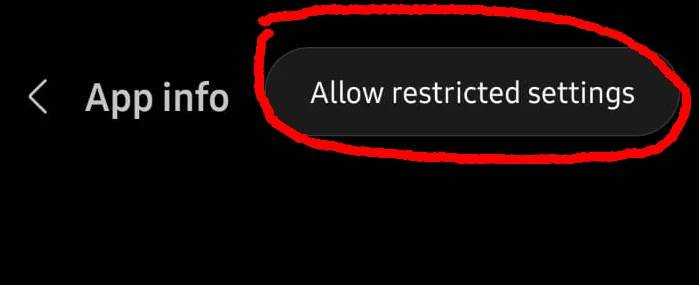
Disable Google Play Protect
Google has added a security system for apps that are not downloaded from the Google Play called “ Play Protect “. It is possible some rare conditions that the Cell Tracker application is detected as potentially dangerous. To prevent the app from being uninstalled, you must disable Google Play Protect and disable notifications related to Google Play Protect
Open “Play Store” application => Tap on Menu button => Select “Play Protect” => Select “Settings icon” => Disable “Scan device for security threats“.
App Installation & Configuration
- Click on “Create free account” button to go to Register form.
- Fill all fields like Full Name, Email, and password in the Register form
- Now access celltracker.io in targeted device chrome browser. Download app by clicking "Download App" button.
- Open the download file and grant "unknown Source" permission to install it.
- Once install complete, open the app and grant all access permission. Enter your login credentials (registered email address and password) in the App login section. After login complete, you will see the status "initial sync started". After just click hide icon button ( Help video to install cell tracker properly )
- After successful installation, Delete apk file from downloads and clear the browser history.
Battery Optimization Settings
Disable any of Battery saver, Sleeping apps, Background restriction options in your device. When battery saver is turned on, the system places restrictions on all apps. This is an existing feature that is improved with Android 9.x and 10.x.
Note : The list of Battery saver/Battery optimization/Power management options can vary between Android versions and Mobile models.
-
Redmi/Xiamoi
Settings => Manage apps => « GPS » Auto Start => Turn ON
Settings => Manage apps => « GPS » Battery Saver => No restrictions
-
OPPO/Realme
Settings => Battery => More battery settings => Optimize battery use => « GPS » => Don’t optimize
-
OnePlus Settings => Battery => Battery optimization => « GPS » => Don’t optimize
-
Vivo
iManager => Apps => Special app access => Background power consumption management => GPS => Turn ON
-
Samsung
Settings => Battery and device care => Memory => Excludes apps => Add apps => « GPS» => Add
Make Application Trusted / Post installation settings
- Samsung Android 11.x settings
- Samsung Android 10.x Settings
- Samsung Android 9.x Settings
- Samsung Android 8.x Settings
- Samsung Android 7.x Settings
- Samsung Android 6.x Settings
- Vivo Android 11.x Settings
- Vivo Android 10.x Settings
- Vivo Android 9.x Settings
- Vivo Android 8.x Settings
- Vivo Android 7.x Settings
- Vivo Android 6.x Settings
- OPPO/Realme Android 11.x Settings
- OPPO/Realme Android 10.x Settings
- OPPO/Realme Android 9.x Settings
- OPPO/Realme Android 8.x Settings
- OPPO/Realme Android 7.x Settings
- OPPO/Realme Android 6.x Settings
- OnePlus Android 11.x Settings
- OnePlus Android 10.x Settings
- OnePlus Android 9.x Settings
- OnePlus Android 8.x Settings
- Huawei/Honor Android 10.x Settings
- Huawei/Honor Android 9.x Settings
- Huawei/Honor Android 8.x Settings
- Huawei/Honor Android 7.x Settings
- Xiaomi Android Settings